How to Import an Attendees List into Bidstation from Excel
Attendees in Bidstation track each person who will be bidding, donating or purchasing at your event and each requires their own unique bid number (also called a paddle number). There are many fields available to store information for each attendee, but only three fields are minimally required for the system to record purchase and payment activity. They are First Name, Last Name and Bidder Number.
Only first name and last name are required to create an attenee record but a bidder number must be added if purchases or payments will be recorded. This allows you to chose the option to assign bidder numbers at check-in. (See this post for more information on choosing whether to pre-assign bidder numbers.)
Using the various fields available, you may add additional information you require. For example, an email address is required for each attendee that saves a card on file so it can save time to include email addresses (if you have them) when creating attendees before the event. Or, you may want to display attendee contact information on the invoices. Consider what information you need for your event and you can then ignore the other fields, making the process less complicated for you.
There are three ways to make attendee records:
1. By importing the data with an Excel or CSV file. This is typically how most will go about creating the bulk of the records and the import file data comes from othe ticket sales process. (You may wish to align ticket sales data collection with your Bidstation attendee data needs.)
2. By creating them individually in Bidstation via the Attendees window.
3. By using the app (typically this is during check-in at the event) to add a new attendee record.
Importing attendees starts by creating a blank import template. The import template will map your data to the corresponding fields in Bidstation. To create an attendee import template, go to the File Menu, select File/Import/Import Templates, then select Attendee from the Import Type drop-down menu.

Select Generate and you will be prompted to save the Excel file to a preferred location. Choose the preferred import Excel format (.xls or.xlsx extension) and Save.
The template will open in Excel. It provides pre-populated headers and follows the formatting conventions required for successful importing of Attendees into Bidstation.

- Enter data in the Excel spreadsheet columns using the following required conventions, then Save:
- Enter First and Last Name data (required)
- For PaddleNumber, enter numbers only or leave it empty to assign numbers later. Characters other than numbers are not allowed.
- The IfExpress column records whether or not a card has been swiped and saved on file for an attendee: 0 or blank if No Card is Saved on File; -1 if a Card is Saved on File. Do not edit or import data in this column.
- Columns may be reordered or deleted, except for the required headers FirstName, LastName and PaddleNumber (also referred to as Bidder Number).
When you are ready to import the Attendee list, use the navigation menu to select File/Import/Attendees, browse to find the Attendee list you have prepared (named Attendee by default), select the file and click Open. Your Attendee list will be added in Bidstation and a message will appear letting you know how many attendees were added.
After you have imported an Attendee list, you can add new attendees manually in Bidstation or by importing only new Attendees from a new Excel/CSV file. (Be sure to use a new template file to add Attendees as importing data in Bidstation always adds, and never overwrites, data.) If you change your Attendee list in Excel, it should not be imported a second time as it will create duplicate records. Instead, you will need to delete the Attendee list in Bidstation first and import the updated Attendee list.
Imported information can be changed within the program as required. Paddle Numbers can also be generated in Bidstation using the ‘Generate Bidder Number’ button in the top right corner of the Attendees window (also see the support article on generating bidder numbers).
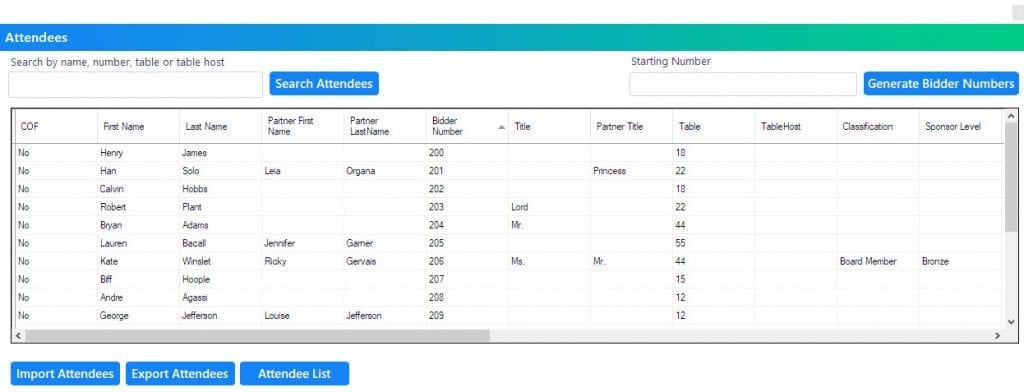
Optional Fields: Including Table Numbers/Names and Email Addresses in your Import
You may plan to have pre-assigned table numbers at your event. This can allow for easier distribution of invoices as they can be selected and printed according to Table number, and distributed to individual tables after the auction closes. If you are designating tables at your event, you can use the field provided in the Excel template for Table Number. Use up to 30 characters, including spaces, with letters and/or numbers. This is important because if you use more than 30, the import won’t work properly.
You can also optionally include email addresses in the Attendee list before importing. Importing email addresses into Bidstation is useful because it enables a faster Save Card on File process, as well as allowing e-receipts to be sent by Square after credit card payments are authorized. Email addresses are also used by Bidstation to send invoices if the ‘Email Invoices’ function is selected. The selection to send emails is made in the Invoices menu. (Bidstation does not store this personal information. Once your event is over your database will not be retained by Bidstation and we do not collect email addresses or other personal information.)
For more information about importing Attendee records into Bidstation consult the Bidstation User Manual, Section 10.