How to record purchases, raffle ticket sales, drink sales, raise-a-paddle pledges and all ‘Other Bids’ at your silent auction using Bidstation
Bidstation makes quick work out of recording winning bids for auction items and each item will have a single winning bidder. Bidstation also provides a simple and effective way to record any purchases or donations bidders can make at your event. These are called Other Bids in Bidstation and unlike Winning Bids, Other Bids can be “sold” any number of times to any number of bidders. Instead of unique item numbers, Other Bids have Receipt Tags.
Receipt tags are the names and amounts of the Other Bids you will be making available at the event and the amounts they will be sold for. The Receipt tag has two functions:
- The tag name is what is displayed on invoices when the purchase is added for each bidder, and amount is added to their invoice total.
- Pre-set receipt tags make it fast and efficient for the auction clerk to record the purchases.
Other Bids are used to record any purchase or donation at your event that is NOT a silent or live auction item with one winning bidder. Some examples of commonly used Other Bids are:
- Raise a Paddle or Fund a Need live auction donation pledges
- Drink sales or drink tickets
- Game participation sales such as heads or tails, glasses on glasses off
- Wine Pulls, balloon pops, cork draws
- Ad hoc donations
- Item sales such as calendars, CDs,
- Mulligans or putting contests
To use the Other Bids function at your event, the first step is to create Receipt Tags for the categories of purchase/donation you want to record. Do this in advance of the event.
Creating Receipt Tags:
Open the Receipt Tag window by selecting the Receipt Tag icon from the dashboard (or from the navigation menu under Other Bids). Input the desired Receipt Tag Name and the Amount to be charged if known. If the amount is not known, enter 0 (zero) like the donation line in the screenshot below.
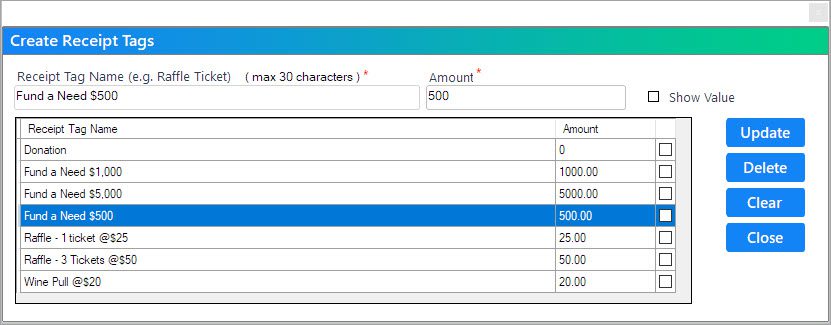
Click the Add button on the right (or Update if editing) or press Enter on your keyboard to save. Repeat this process for each Other Bid you plan to have at your event.
Recording Other Bids at the Event:
Use tally sheets or some other similar method to write down the buyer’s bid number under the type of receipt tag (e.g. raffle ticket) for each purchase/donation. (Some receipt tags, such as raffle tickets, will also have fixed amounts.)
Prepare simple tally sheets in advance as shown below. (In this image, bid numbers are typed in but in actual practice, your sellers will be hand writing these in.)
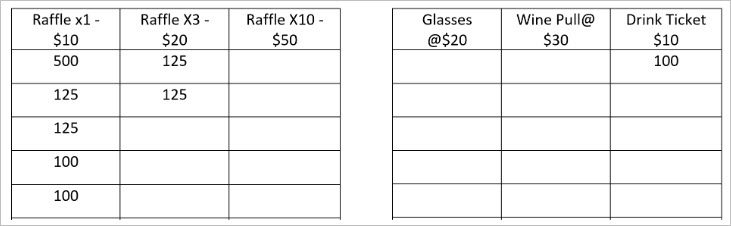
Download a tally sheet template for Word.
From time to time, exchange the seller’s partly filled tally sheets with new blank ones so they can continue to sell and the Other Bids can be recorded in Bidstation, to avoid having a backlog of data entry at the end of the event. Open the Other Bids window using the dashboard icon or the navigation menu to input Other Bids from tally sheets.
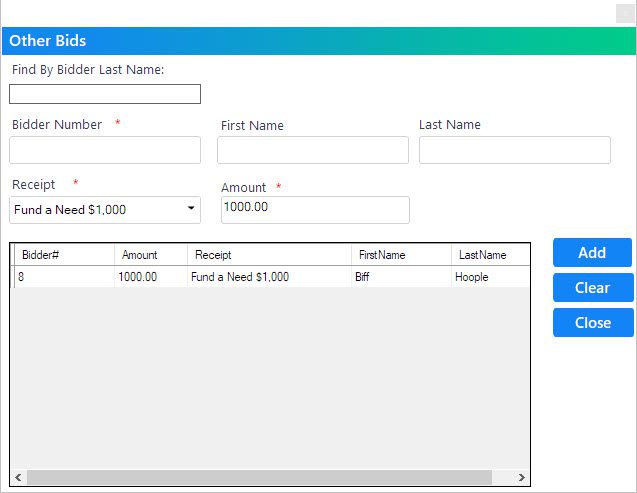
Use the drop-down menu in the Receipt field to select a category for data entry.
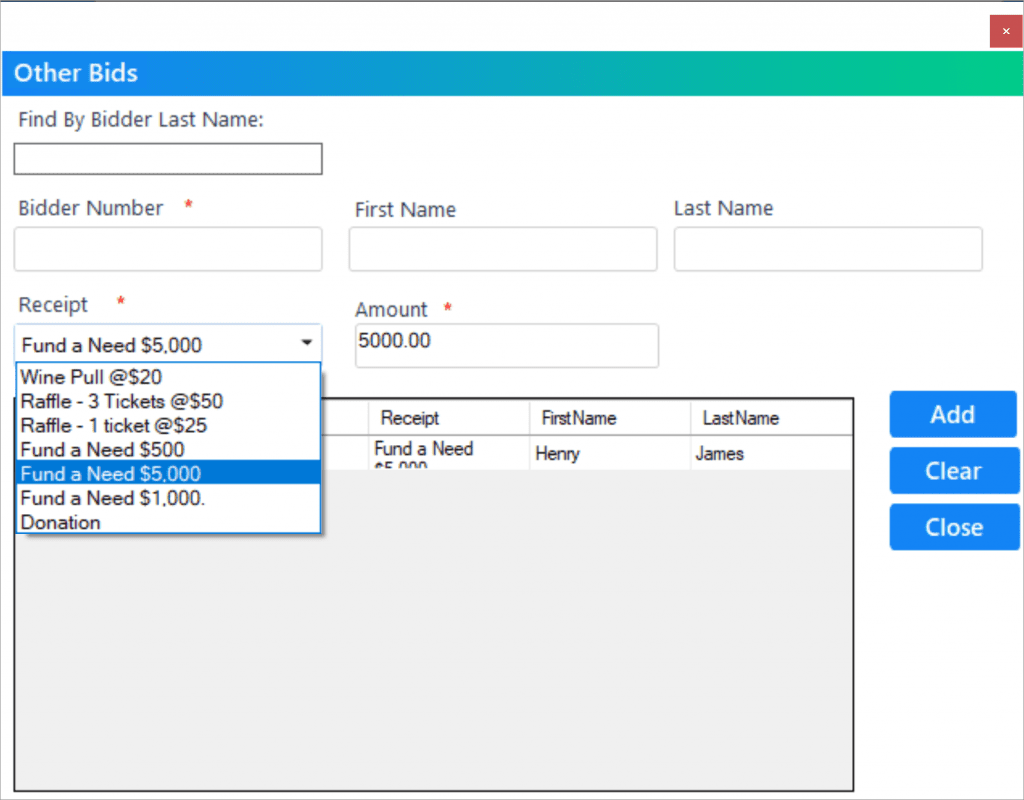
If you already entered the amount for the category it will automatically display. Otherwise, enter an amount in the Amount field. Enter the bidder number in the Bidder Number field and press the enter key (fastest) or use the mouse to click the Add button. A record of the purchase/donation will be added to the bidder’s invoice and the total amount of Other Bids recorded will be updated on the dashboard.
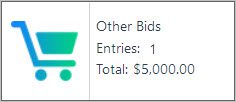
Repeat for each additional entry, changing the Receipt Tag type when needed. If you make a mistake you can edit the entry and click Update or Delete as required.
A video how to is available on this topic as well: https://auctionzoom.com/project/bidstation-offline-videos-recording-winning-bids-and-other-bids/